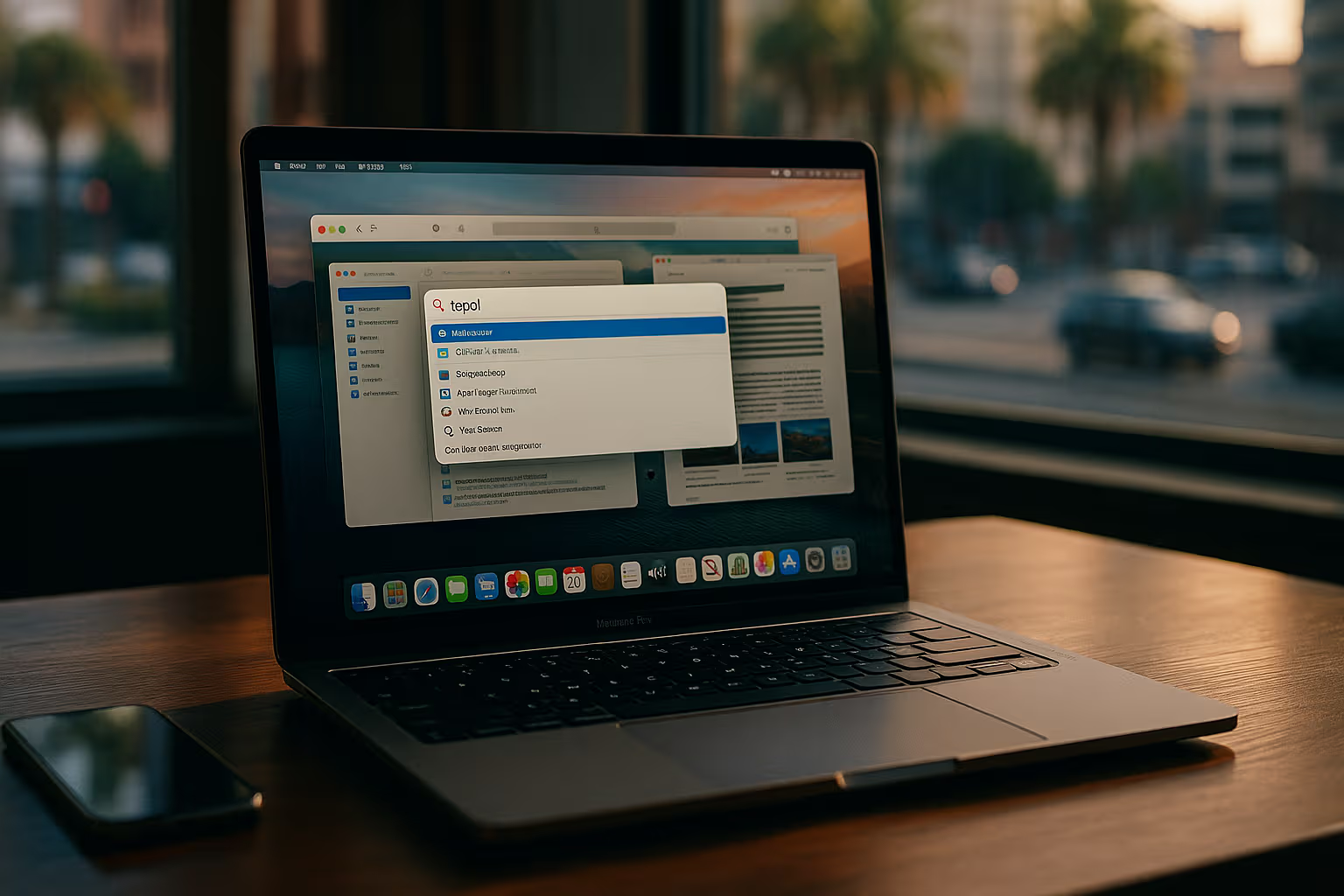
The macOS Advantage: How Apple’s Desktop Turns Everyday Work Into Flow
Productivity is a slippery word. For some, it means cranking out as many tasks as possible. For others, it means reducing stress by simplifying the way work gets done. On macOS, productivity often starts with the wrong assumption—that you need to pile on apps to achieve it. The truth is that Apple’s desktop system is already designed with efficiency in mind. If you learn to use its features fully, your Mac can become less of a device you control and more of a partner that anticipates what you need.
The first foundation of productivity on macOS is Spotlight. It seems basic, just a magnifying glass in the corner, but it’s actually the quickest gateway to your digital world. With a couple of keystrokes, Spotlight launches apps, searches files, converts measurements, or even pulls definitions from the dictionary. What makes it powerful is not its depth but its speed. When you get into the habit of reaching for Spotlight instead of your trackpad, you realize just how much time you’ve wasted on clicks and scrolling. The secret is that Spotlight isn’t search—it’s instant action.
Mission Control and Desktops extend this philosophy into spatial management. The average user stacks windows like a messy desk, but macOS offers you rooms instead. Each Desktop can be tuned for a different mode of work: writing in one, messaging in another, research in a third. Swiping between them is like walking through mental doorways. You reduce the cognitive friction of clutter and give your brain the context it needs to focus. Productivity thrives when your environment supports your attention instead of demanding it.
Keyboard shortcuts accelerate everything further. They may seem like details only power users obsess over, but they are the difference between friction and flow. The more shortcuts you memorize, the less your hands leave the keyboard, and the smoother your work feels. Previewing documents with Quick Look, capturing screenshots instantly, or cycling through apps in a heartbeat doesn’t just save seconds—it maintains continuity. Every time you avoid reaching for the mouse, you preserve focus. Over time, this fluency adds up to hours reclaimed.
Automation is where macOS becomes truly transformative. The Shortcuts app allows you to script routines without needing to be a programmer. You can create a Shortcut that sets up your writing environment each morning—opening your notes, launching your text editor, silencing notifications, and starting your preferred playlist. You can build another that tidies your downloads folder at the end of the day, archiving what matters and trashing the rest. These automations are less about saving time in single tasks and more about building consistency. The machine does the small, boring things, and you stay free for the meaningful work.
Notifications are the enemy of productivity, and macOS equips you to fight back. Focus modes are the system’s way of saying no on your behalf. You can design profiles for deep work, meetings, or downtime, each with its own rules about what gets through. This doesn’t just reduce distractions—it restores control. In an age where every app clamors for attention, having the courage to enforce boundaries is rare. macOS makes it easier, turning your computer into a guardian of your focus instead of a source of constant interruption.
File management is another underrated strength. Finder’s Smart Folders can surface exactly the files you need based on rules, while Tags give you a flexible way to organize across projects. Quick Look allows instant previews without wasting time opening and closing apps. The goal isn’t to make file handling glamorous—it’s to make it invisible. The less you think about where your files are and how to get to them, the more you can think about the work you’re actually doing. macOS quietly reduces the friction of organization so you can concentrate on creation.
The ecosystem integrations multiply this effect. With Handoff, you can draft an email on your iPhone and finish it on your Mac without losing momentum. Universal Clipboard makes copy‑and‑paste feel like telepathy between devices. Continuity Camera lets you snap a photo or scan a document and have it instantly appear in your Mac app. Sidecar turns your iPad into an extra display, extending your workspace without new hardware. None of these features grab headlines, but together they erase barriers between devices. The Mac is not just a computer—it’s the center of an ecosystem that keeps you moving.
Over time, these features combine into rhythm. Productivity on macOS isn’t about one flashy hack. It’s about weaving Spotlight, Desktops, Shortcuts, Focus, Finder, and ecosystem features into your daily flow. Mornings can begin with a Shortcut that launches your deep work setup. Afternoons can slide across Desktops, each tuned for a mode of focus. Evenings can end with automations that clear clutter and prep tomorrow. When your system aligns with your routines, productivity stops being a struggle. It becomes a natural byproduct of rhythm and intention.
The irony is that most users will never get this far. They will chase another to‑do list app, another calendar tool, another browser extension. But the Mac already gives you everything you need to work with more clarity and less stress. The real shift is not external—it’s internal. It’s about learning to see macOS not just as a beautiful interface but as a finely tuned productivity framework. When you stop fighting your tools and start using them as designed, the Mac disappears into the background, leaving only you and your work in the foreground. And that’s the ultimate productivity win.


